Workspace modification in, or deletion from, SmartMarket Studio
-
Open SmartMarket Studio .
-
In the upper left corner, click on the name of the current workspace and select the workspace you want to change or delete.
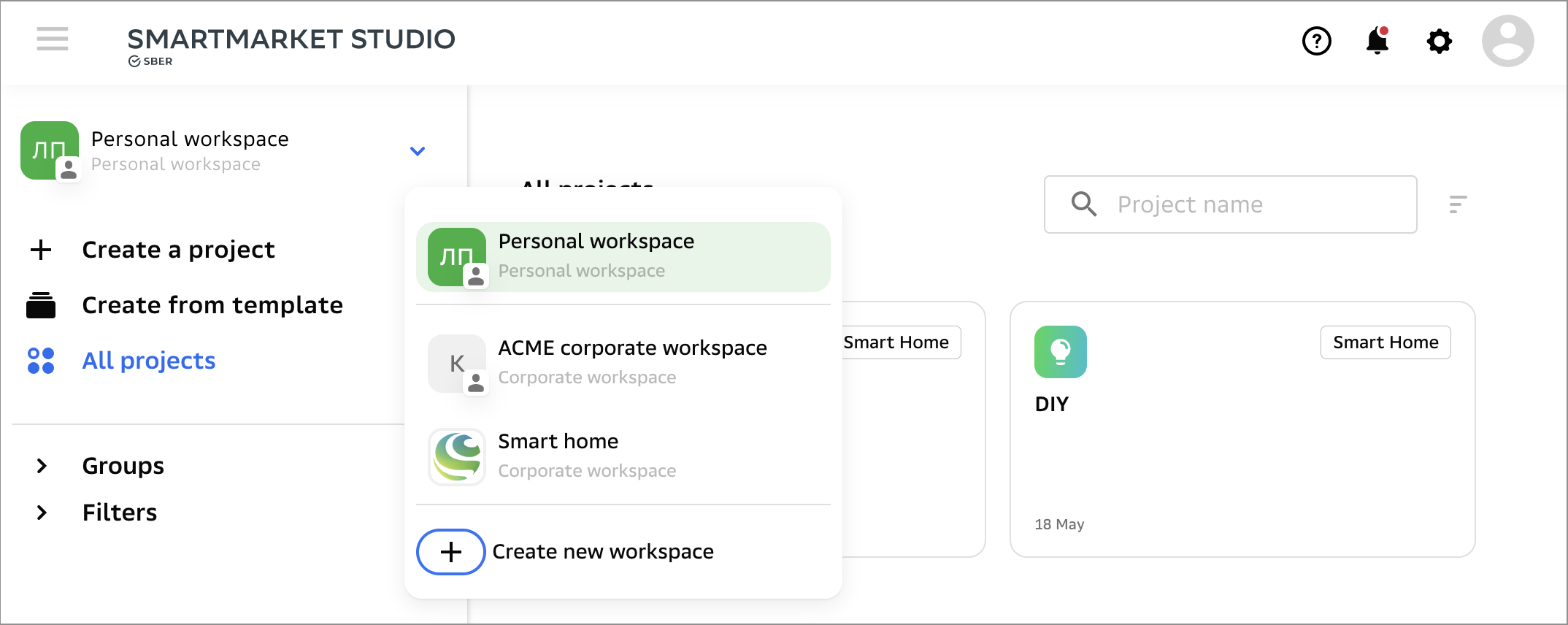
If you are on a page of a project inside a workspace, the workspace change is performed differently: and in the upper left corner, click
and go to the tab Workspaces.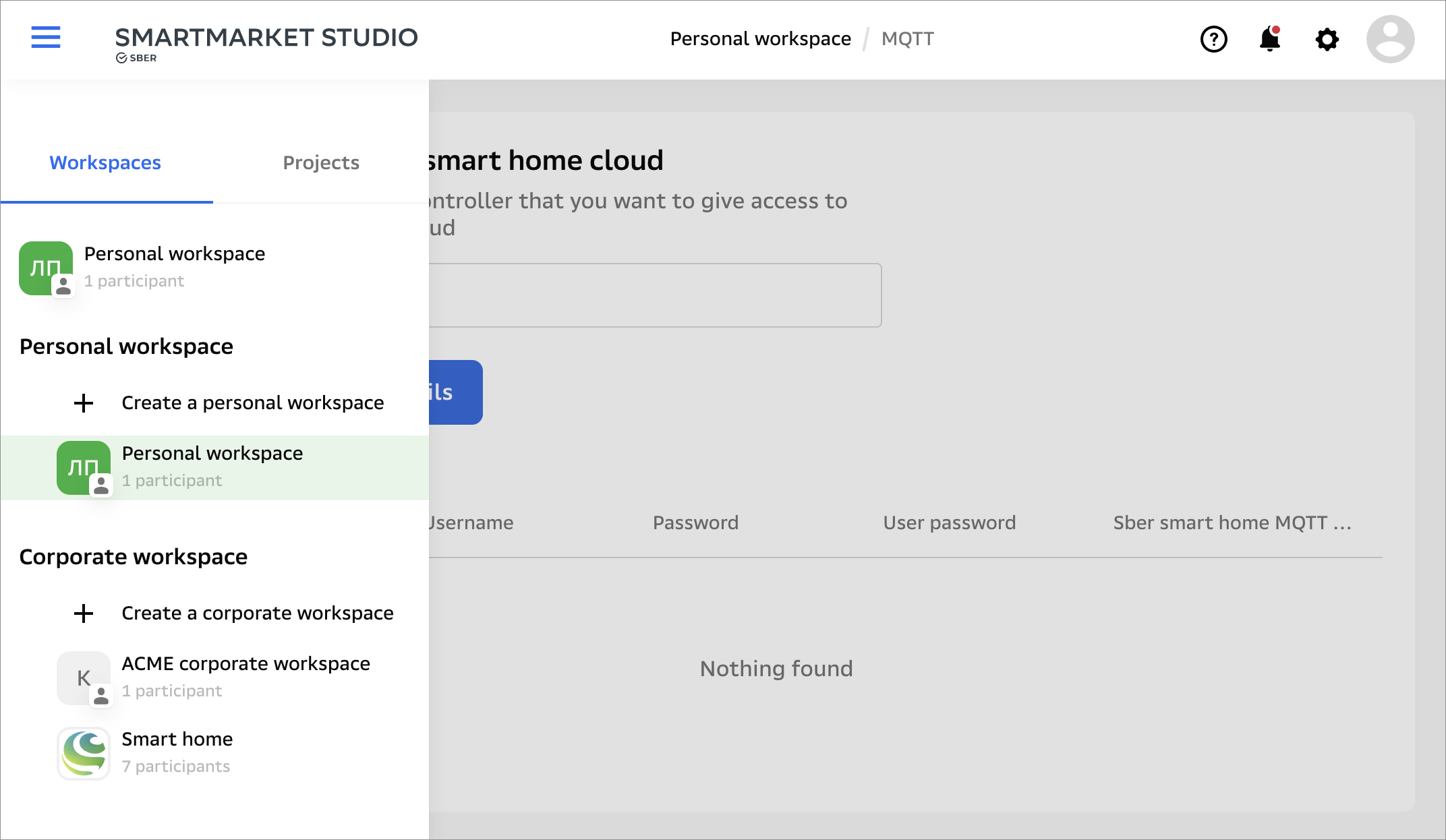
-
In the right corner of the screen, click
. You will go to the workspace settings. -
Make a change to the description or parameters of the workspace or delete it – to do this, click the Delete workspace button on the tab Key parameters.
Changes in workspace parameters do not affect integration projects: you do not need to notify us and do anything else.
If you delete a workspace, all integration projects created in it will also be deleted.
Read SmartMarket Studio Help to find out more about workspace settings and how to delete a workspace.